How to Use Oxi Studios Maker Tools
Learn how to get the most out of our professional AI-powered tools for creators, makers, and manufacturers.
How to Create a 3D Relief Image from Any Photo
Transform any photo into a stunning 3D relief image perfect for CNC carving, 3D printing, and laser engraving. This comprehensive workflow combines our Dream Generator and 3D Relief Generator tools.
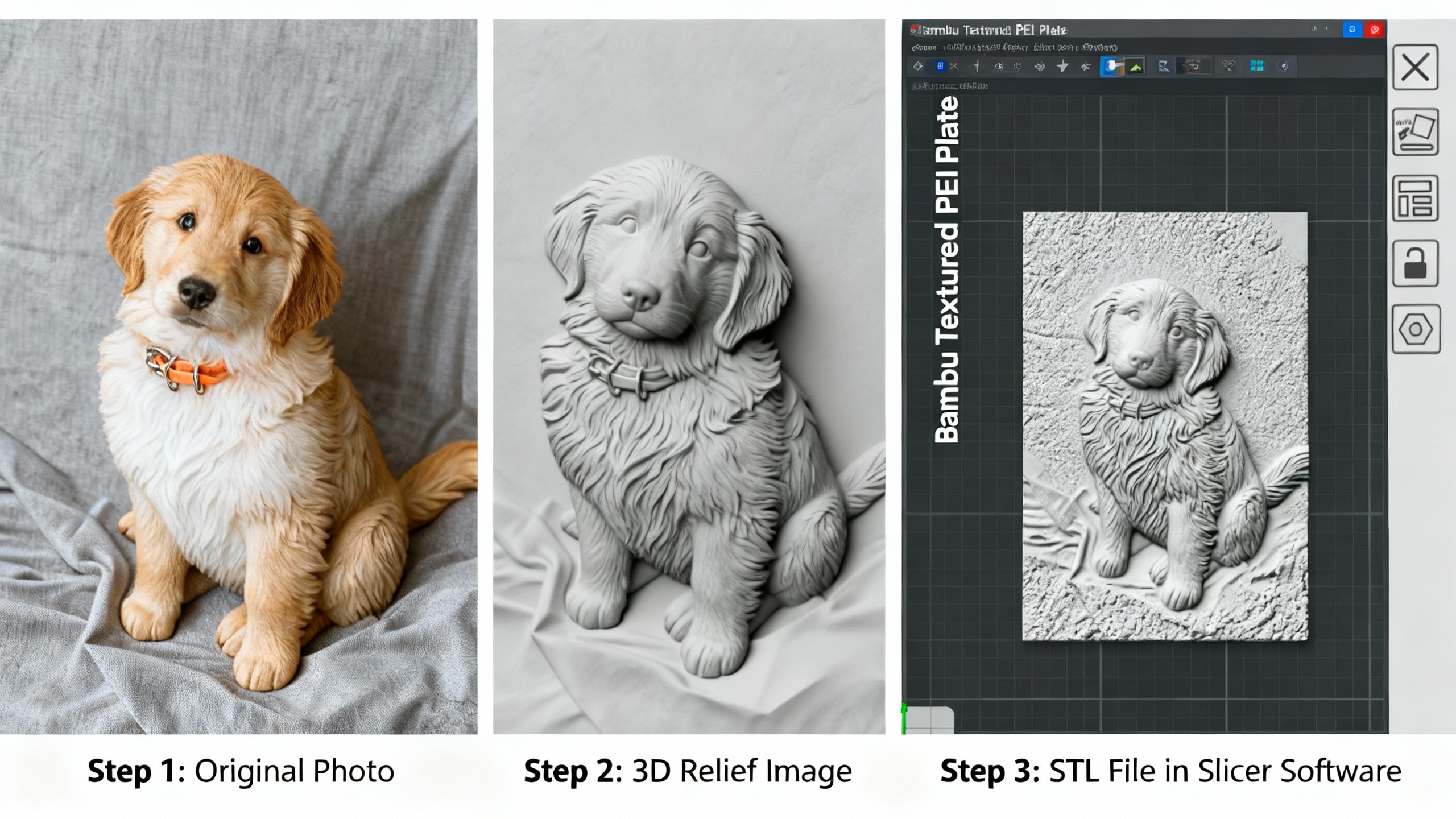
Complete Workflow: Transform any photo into a 3D printable STL file using our Dream Generator and 3D Relief Generator tools.
Start with Dream Generator - IMPORTANT or use Red AI V2 to create a new Bas Relief Image
Go to Dream, click on Edit Image, and upload the image you want to convert to a 3D Relief image.
Configure Image Settings
Set Aspect Ratio to Match Input Image to maintain the original proportions of your photo.
Apply 3D Relief Processing
Click the 3D Relief button to convert your image into a grayscale depth map optimized for 3D relief generation.
Download the 3D Relief Image
Download the processed 3D Relief Image from Dream Generator. This grayscale image is now ready for 3D model generation.
Generate the 3D Model
Go to the 3D Relief Generator and upload your 3D Relief Image. Scroll down to configure the settings:
- Texture Strength: Set to 0.04
- Depth Map Smoothing: Set to 2
- Texture Smoothing: Set to 2
- Quality: Set to High
Fine-tune and Generate
You can experiment with different settings to achieve your desired effect. Higher values create smoother surfaces, while lower values preserve more detail.
Click Generate 3D Relief to create your STL file ready for 3D printing or CNC carving.
What You'll Get
Professional STL File
Ready for 3D printing, CNC carving, or laser engraving
Optimized Depth Map
Proper grayscale values for accurate relief depth
Manufacturing Ready
Compatible with all major 3D printing and CNC software
More Tutorials Coming Soon
We're continuously creating new tutorials and guides for all our tools. Check back regularly for updates, or contact us if you have specific tutorial requests.